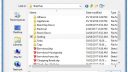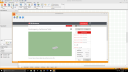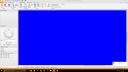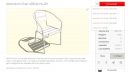-
-
August 23, 2017 at 8:41 pm #144520
 Mike LangensiepenPilot Pro
Mike LangensiepenPilot ProSketchup changed the warehouse API and this broke the direct import option in V11.7 and earlier (I think it has been fixed in 11.8).
I actually find the direct import a pain as some of the sketchup shapes will not import correctly or aren’t suitable so I prefer to open the warehouse in a web page, search for the items I want and then download them to a sketchup directory. I organise them as benchtop decor, room decor etc as sub folders.
You then just go to File, Import, From Local Files and then change the file type to Sketchup and find your file.
You can then pick through the files you previously downloaded and delete ones which aren’t suitable or do not work.
Attachments:
-
August 24, 2017 at 2:28 pm #144641
 Neil WilsonParticipant
Neil WilsonParticipantHi Tim,
What Mike said 🙂
Or if you want to do it directly you need click on the picture of the item you want to import instead of the download button. Then on the next screen that comes up with a larger picture of the item click on download. This will give you the option to choose which version of Sketchup you want to use. Only version 2014 is compatible with 2020 Design so select that one and the image should download.
Neil
-
September 25, 2017 at 11:53 am #150016
Willesa
ParticipantI have 11.8
I created a 3D CAD DWG, imported it into Sketchup. Then in 2020, I uploaded my Sketchup file. When I download it to put it in my 2020 file, it makes my screen turn blue. How do I fix this? This has also happened on a number of occasions with other Sketchup files added in 2020.
-
September 25, 2017 at 7:10 pm #150181
 Mike LangensiepenPilot Pro
Mike LangensiepenPilot ProFirst make sure that you are downloading the Sketchup file in 2014 format – 2020 Design will not work with formats later than 2014.
If you are using DWG format then you should be able to export it (then import it into Design) as a DXF which might be easier than using Sketchup format (unless you are further modifying it in Sketchup).
Lastly, I find that 2020 Design gets increasingly unhappy the bigger the file is – I usually find that files of 2-3MB import OK but larger than this and they tend to cause issues or immense slowdowns.
Attachments:
-
October 4, 2017 at 5:06 pm #152265
Stephen Policano
ParticipantI was able to bring in a model of a pendant light using Tim’s instructions, but it slows down working in both the plan space and model space. Is anyone else having the same experience?
-
October 4, 2017 at 7:18 pm #152266
 Mike LangensiepenPilot Pro
Mike LangensiepenPilot ProIt depends how complex the object is – if you have a lot of entities in the drawing (vertices etc) then it will slow down operation.I find that a file of 2-3MB is the biggest I can use without massive slowdowns.
You must be logged in to reply to this topic.